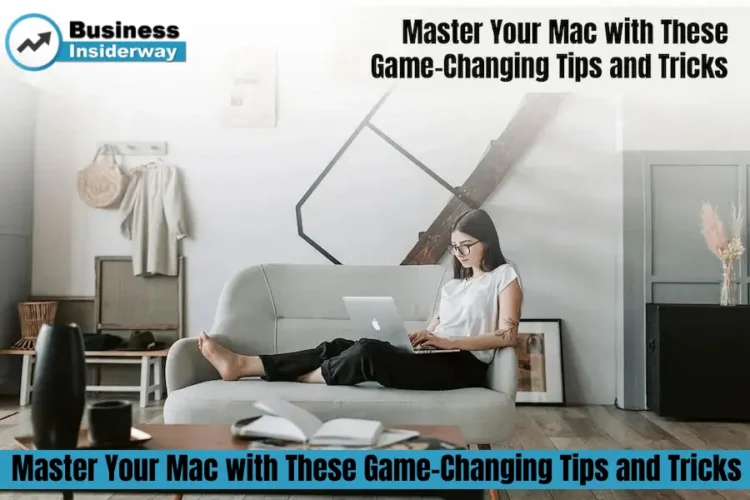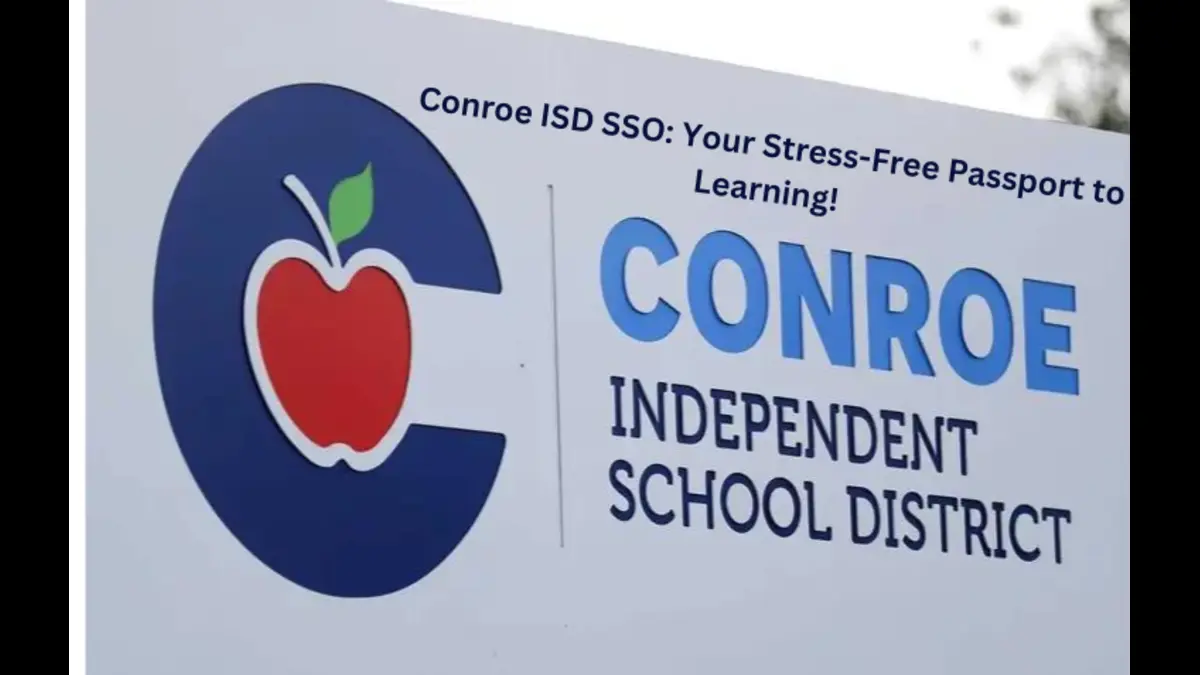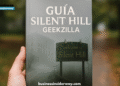Is your Mac holding back your productivity? Mac computers are known for their reliability and speed. If the system is experiencing slowdowns and lags, you may need to look under the hood. Also, are you truly using your system to its full potential? This guide unveils some game-changing tips and tricks that will take your Mac experience to the next level. Continue scrolling.
Turbocharge Your Workflow by Mastering Trackpad Gestures
Did you know you don’t need to go through so much clicking and dragging to finish your tasks? You can simply master multi-touch trackpad gestures for an intuitive and fluid experience.
You can activate Mission Control with a flick of your fingers or even swipe between windows. You can check out the built-in gestures by going to Trackpad settings. If required, you can customize the gestures to suit your workflow.
Convert Websites Into Apps
Isn’t there something special about having native applications in your Mac’s Dock? Imagine if you could transform your most-visited websites into applications. This will save you so much time because you won’t need to sort through dozens of tabs to find what you need. Luckily, it is possible to quickly convert a website to an app on your Mac.
Are you wondering how to make website an app on Mac? You can do so using Automator. Simply launch this app > click New Document > Workflow > go to the Internet > get specified URLs > replace the address with the URL you want to make an app out of > add the website popup action > personalize the settings for your new app > click Run when ready.
Split the Screen for Double Magic
Have you been pressing the Command + Tab to navigate between applications? Although this shortcut works, it is considered unproductive when you need to work on two apps simultaneously. The constant back-and-forth action can be time-consuming and take a toll on your fingers.
The best way to seamlessly work on two applications side-by-side is by using the Split View feature. This feature comes built-in with your Mac computer. Using this feature is a great solution when your work involves comparing two documents or using two applications to finish a project.
Achieve Spotlight Mastery
Spotlight is your personal search assistant. Beyond searching, the tool can be used to open files and even answer simple questions, such as what the weather is like in New York, when the Met Gala is happening, etc. Also, you can use Spotlight to perform quick actions like converting units and currencies, solving mathematical calculations, and so on.
So, if you master all the different functions that Spotlight can perform, you will be able to complete your tasks at lightning-fast speed.
Get to Know the Activity Monitor
The Activity Monitor shows you all the programs and processes that are running on your Mac. You must understand the different tabs in the Activity Monitor so you can make your computer work faster or overcome problems like unresponsive apps. Therefore, knowing your way around the Activity Monitor is paramount.
Utilize Continuity
You can connect your Apple devices seamlessly using the Continuity feature. With this, you can start a task on one of your Apple devices and finish it on another. It also makes it easier to share files instantly and answer calls or texts directly from your Mac. Thanks to this connected ecosystem, your productivity will be boosted. Also, this eliminates the need to juggle multiple devices.
Tame the Notifications to Create a Distraction-Free Workspace
Getting notifications and alerts from all the installed applications and programs is not a bad idea. This keeps you updated about all the latest happenings. But these constant notifications can be a productivity killer. Also, if you are getting notifications of emails, messages, and calls, it can be extremely hard to focus on the tasks at hand.
Hence, you need to manage them effectively so you can create a distraction-free workspace. You can use the Focus feature to silence notifications during work hours. You can also silence all notifications by turning on the Do Not Disturb feature.
By taking control of your notifications, you can reclaim your mental space.
Bonus Tip: Utilize Applications
You will find several productivity applications on the Mac App Store. You can use those apps to supercharge your workflow and streamline your Mac experience. Besides productivity apps, you will find creativity tools and utility apps for completing niche tasks. Make sure to invest in applications that align with your needs so your productivity can soar.
The Bottom Line
These tips and tricks are simply the starting point of your journey because mastering your Mac is not possible overnight. The more you experiment, the more new tricks are unveiled. Furthermore, it is possible to tinker with the Mac settings so you can customize the look and feel of the system.
Do you have any tips and tricks to add? Leave a comment.